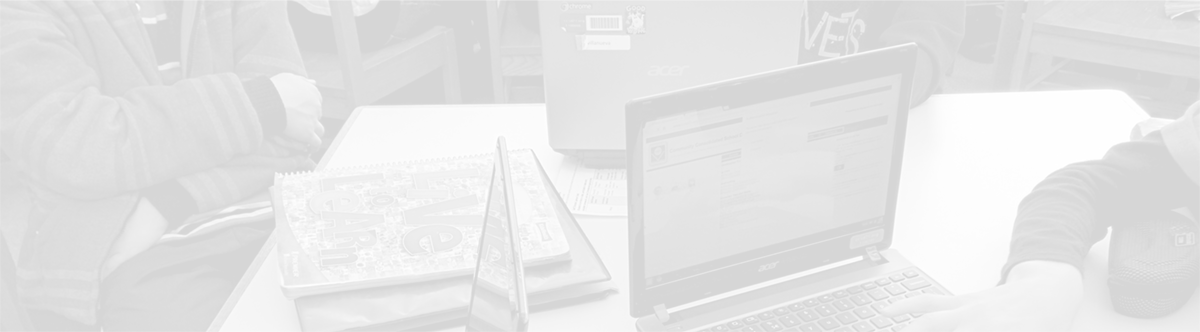Chrome OS Apps
Today, people are used to the idea that in addition to software that can be installed on a Windows or Mac computer from a disc or by downloading it from the Internet, there are also hundreds of thousands of apps available to run on mobile devices using platforms like iOS or Android. Across all of these different kinds of computers, tablets, and phones, there are also web browsers that allow users to view and interact with websites.
During the past few years, Google’s Chrome web browser has grown tremendously in its usage as it has taken market share from Internet Explorer, Firefox, Safari, and other less commonly known web browsers. One of the unique attributes of Google’s Chrome web browser is that it can run Chrome Apps inside the browser. Like on iOS or Android, these apps can be “purchased” through a specific app store within Chrome. (As with smartphones and tablets, many of the apps are free. Others are low cost or require a subscription.)
In addition to the Chrome browser, Google has rolled out an entire operating system on which computers can run based on the browser. Chrome OS, the operating system that runs on students’ Chromebooks, is essentially the same as the Chrome browser that runs on Windows and Mac computers. Within this browser, there are countless apps, and more being added each week, that can be provided to students to help them learn most effectively and create a wide variety of final products.
Chrome apps take only minutes for School District 21 technical staff to make available for thousands of students and hundreds of staff members, and a wide variety of apps have been deployed. (At this time, students are unable to download and install apps themselves.) These include:
- Google Docs (word processing)
- Google Sheets (spreadsheets)
- Google Slides (presentations)
- Googe Forms (surveys/data collection)
- Google Maps (maps–including satellite imagery and location information)
- Google Drawing (free form drawing)
- Google Calendar (individual and shared calendars)
- Google Keep (notetaking)
- Google Classroom (class and assignment organization)
- YouTube (Safe mode for middle schools; EDU for elementary schools)
- Google Hangouts
- Type Fu (keyboarding)
- Pixlr Touch Up (photo editing)
- WeVideo (video creation)
- Twisted Wave (audio creation)
- Lucidchart (graphic diagrams)
- Lucidpress (desktop publishing)
- SnagIt for Chrome (still and video screencapture)
- Kaizena (voice comments)
- Build with Chrome (virtual Legos)
- Numerics (scientific calculator)
- Desmos Graphing Calculator (highly functional graphing calculator)
More apps are being added all of the time, and a review process has been created and implemented for teachers to make recommendations for apps to be reviewed and possibly added. These apps even include apps that provide assistive technologies, which can help students who are struggling with key skills like reading and writing. Additionally, with new tools Google released to developers earlier in 2013, more and more of these apps also now work offline–a feature that School District 21 seeks out when it is selecting apps to ensure that all students can use apps regardless of whether or not they have Internet access at a particular time.
For more information on Chrome Apps from Google:

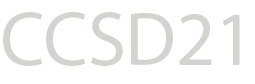

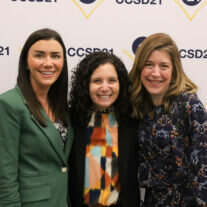


 EMPOWERING EVERY STUDENT, EVERY DAY
EMPOWERING EVERY STUDENT, EVERY DAY