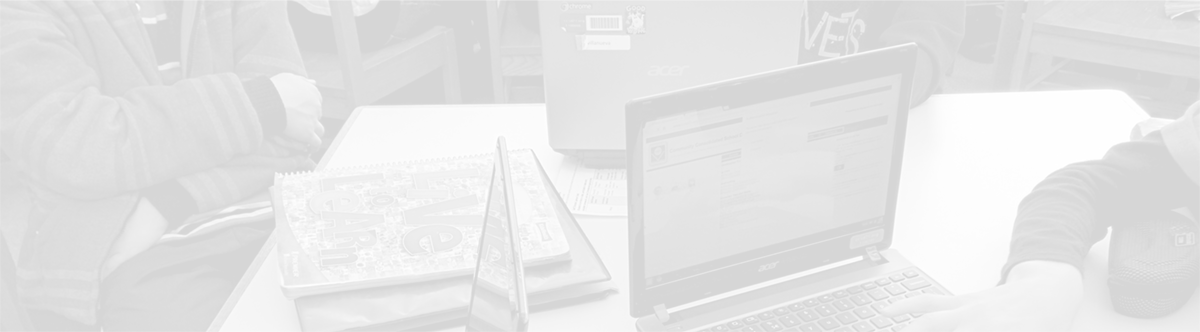Parent Portal – Email in the Parent Portal
The Parent Portal can be used to both receive and send emails about your child’s progress.
Email notification from PowerSchool
By clicking on the Email Notifications link on the left side of the Parent Portal, parents can set-up email notifications (pictured below) to update themselves on their child’s progress–never, daily, weekly, every two weeks, or monthly. Additionally, if parents choose, they can send these emails to others, as well.
Emailing teachers through the Parent Portal
Additionally, throughout the Parent Portal, when a teacher or team name appears in blue, it is a link that parents can click on to send an email. If parents have an email application configured on the computer itself, such as Outlook or Apple’s Mail application, by simply clicking the teacher or team name, a new email will be created.
If parents rely on a web-based email service, such as Yahoo! mail, Hotmail, or Google’s Gmail, they can still grab the address by “right-clicking” on the link. (To right-click on a Windows PC, click the right mouse button. To right-click on a Mac OS X computer, set-up the right click function in the Mouse or Trackpad System Preferences or hold down the “Control” key and click the mouse.) When you right-click on the teacher or team name, a menu will pop up. Choose “Copy email address.”
To then type and send your email, go directly to your email in the web browser. Open a new message that is ready to be composed and click in the “To:” line. Then, paste the email address in to the “To:” line in your new email. Now, you can write your email and send it.
Security reminder
When sending an email, do remember that the security of email cannot be guaranteed while it is in transit, and while unlikely, it is possible that someone could read the email during the course of its transmission.

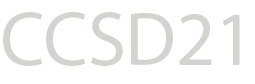
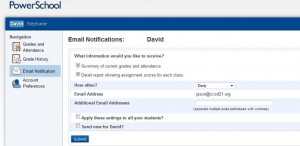



 EMPOWERING EVERY STUDENT, EVERY DAY
EMPOWERING EVERY STUDENT, EVERY DAY